Slider
Features
- Can be controlled or uncontrolled.
- Supports multiple thumbs.
- Supports a minimum value between thumbs.
- Supports touch or click on track to update value.
- Supports Right to Left direction.
- Full keyboard navigation.
Installation
Install the component from your command line.
$ npm add reka-uiAnatomy
Import all parts and piece them together.
<script setup>
import { SliderRange, SliderRoot, SliderThumb, SliderTrack } from 'reka-ui'
</script>
<template>
<SliderRoot>
<SliderTrack>
<SliderRange />
</SliderTrack>
<SliderThumb />
</SliderRoot>
</template>API Reference
Root
Contains all the parts of a slider. It will render an input for each thumb when used within a form to ensure events propagate correctly.
| Prop | Default | Type |
|---|---|---|
as | 'div' | AsTag | ComponentThe element or component this component should render as. Can be overwritten by |
asChild | booleanChange the default rendered element for the one passed as a child, merging their props and behavior. Read our Composition guide for more details. | |
defaultValue | [0] | number[]The value of the slider when initially rendered. Use when you do not need to control the state of the slider. |
dir | 'ltr' | 'rtl'The reading direction of the combobox when applicable. | |
disabled | false | booleanWhen |
inverted | false | booleanWhether the slider is visually inverted. |
max | 100 | numberThe maximum value for the range. |
min | 0 | numberThe minimum value for the range. |
minStepsBetweenThumbs | 0 | numberThe minimum permitted steps between multiple thumbs. |
modelValue | number[]The controlled value of the slider. Can be bind as | |
name | stringThe name of the field. Submitted with its owning form as part of a name/value pair. | |
orientation | 'horizontal' | 'vertical' | 'horizontal'The orientation of the slider. |
required | booleanWhen | |
step | 1 | numberThe stepping interval. |
| Emit | Payload |
|---|---|
update:modelValue | [payload: number[]]Event handler called when the slider value changes |
valueCommit | [payload: number[]]Event handler called when the value changes at the end of an interaction. Useful when you only need to capture a final value e.g. to update a backend service. |
| Slots (default) | Payload |
|---|---|
modelValue | number[]Current slider values |
| Data Attribute | Value |
|---|---|
[data-disabled] | Present when disabled |
[data-orientation] | "vertical" | "horizontal" |
Track
The track that contains the SliderRange.
| Prop | Default | Type |
|---|---|---|
as | 'span' | AsTag | ComponentThe element or component this component should render as. Can be overwritten by |
asChild | booleanChange the default rendered element for the one passed as a child, merging their props and behavior. Read our Composition guide for more details. |
| Data Attribute | Value |
|---|---|
[data-disabled] | Present when disabled |
[data-orientation] | "vertical" | "horizontal" |
Range
The range part. Must live inside SliderTrack.
| Prop | Default | Type |
|---|---|---|
as | 'span' | AsTag | ComponentThe element or component this component should render as. Can be overwritten by |
asChild | booleanChange the default rendered element for the one passed as a child, merging their props and behavior. Read our Composition guide for more details. |
| Data Attribute | Value |
|---|---|
[data-disabled] | Present when disabled |
[data-orientation] | "vertical" | "horizontal" |
Thumb
A draggable thumb. You can render multiple thumbs.
| Prop | Default | Type |
|---|---|---|
as | 'div' | AsTag | ComponentThe element or component this component should render as. Can be overwritten by |
asChild | booleanChange the default rendered element for the one passed as a child, merging their props and behavior. Read our Composition guide for more details. |
| Data Attribute | Value |
|---|---|
[data-disabled] | Present when disabled |
[data-orientation] | "vertical" | "horizontal" |
Examples
Vertical orientation
Use the orientation prop to create a vertical slider.
// index.vue
<script setup>
import { SliderRange, SliderRoot, SliderThumb, SliderTrack } from 'reka-ui'
</script>
<template>
<SliderRoot
class="SliderRoot"
:default-value="[50]"
orientation="vertical"
>
<SliderTrack class="SliderTrack">
<SliderRange class="SliderRange" />
</SliderTrack>
<SliderThumb class="SliderThumb" />
</SliderRoot>
</template>/* styles.css */
.SliderRoot {
position: relative;
display: flex;
align-items: center;
}
.SliderRoot[data-orientation="vertical"] {
flex-direction: column;
width: 20px;
height: 100px;
}
.SliderTrack {
position: relative;
flex-grow: 1;
background-color: grey;
}
.SliderTrack[data-orientation="vertical"] {
width: 3px;
}
.SliderRange {
position: absolute;
background-color: black;
}
.SliderRange[data-orientation="vertical"] {
width: 100%;
}
.SliderThumb {
display: block;
width: 20px;
height: 20px;
background-color: black;
}Create a range
Add multiple thumbs and values to create a range slider.
// index.vue
<script setup>
import { SliderRange, SliderRoot, SliderThumb, SliderTrack } from 'reka-ui'
</script>
<template>
<SliderRoot :default-value="[25, 75]">
<SliderTrack>
<SliderRange />
</SliderTrack>
<SliderThumb />
<SliderThumb />
</SliderRoot>
</template>Define step size
Use the step prop to increase the stepping interval.
// index.vue
<script setup>
import { SliderRange, SliderRoot, SliderThumb, SliderTrack } from 'reka-ui'
</script>
<template>
<SliderRoot
:default-value="[50]"
:step="10"
>
<SliderTrack>
<SliderRange />
</SliderTrack>
<SliderThumb />
</SliderRoot>
</template>Prevent thumb overlap
Use minStepsBetweenThumbs to avoid thumbs with equal values.
// index.vue
<script setup>
import { SliderRange, SliderRoot, SliderThumb, SliderTrack } from 'reka-ui'
</script>
<template>
<SliderRoot
:default-value="[25, 75]"
:step="10"
:min-steps-between-thumbs="1"
>
<SliderTrack>
<SliderRange />
</SliderTrack>
<SliderThumb />
<SliderThumb />
</SliderRoot>
</template>Accessibility
Adheres to the Slider WAI-ARIA design pattern.
Keyboard Interactions
| Key | Description |
|---|---|
ArrowRight | Increments/decrements by the step value depending on orientation. |
ArrowLeft | Increments/decrements by the step value depending on orientation. |
ArrowUp | Increases the value by the step amount. |
ArrowDown | Decreases the value by the step amount. |
PageUp | Increases the value by a larger step. |
PageDown | Decreases the value by a larger step. |
Shift + ArrowUp | Increases the value by a larger step. |
Shift + ArrowDown | Decreases the value by a larger step. |
Home | Sets the value to its minimum. |
End | Sets the value to its maximum. |
Custom APIs
Create your own API by abstracting the primitive parts into your own component.
Abstract all parts
This example abstracts all of the Slider parts so it can be used as a self closing element.
Usage
<script setup lang="ts">
import { Slider } from './your-slider'
</script>
<template>
<Slider :default-value="[25]" />
</template>Implementation
// your-slider.ts
export { default as Slider } from 'Slider.vue' <!-- Slider.vue -->
<script setup lang="ts">
import { SlideRoot, SliderRange, type SliderRootEmits, type SliderRootProps, SliderThumb, SliderTrack, useForwardPropsEmits } from 'reka-ui'
const props = defineProps<SliderRootProps>()
const emits = defineEmits<SliderRootEmits>()
const forward = useForwardPropsEmits(props, emits)
</script>
<template>
<SliderRoot v-bind="forward">
<SliderTrack>
<SliderRange />
</SliderTrack>
<SliderThumb
v-for="(_, i) in value"
:key="i"
/>
</SliderRoot>
</template>Caveats
Mouse events are not fired
Because of a limitation we faced during implementation, the following example won't work as expected and the @mousedown and @mousedown event handlers won't be fired:
<SliderRoot
@mousedown="() => { console.log('onMouseDown') }"
@mouseup="() => { console.log('onMouseUp') }"
>
…
</SliderRoot>We recommend using pointer events instead (eg. @pointerdown, @pointerup). Regardless of the above limitation, these events are better suited for cross-platform/device handling as they are fired for all pointer input types (mouse, touch, pen, etc.).